3D is not working in Adobe Photoshop
Are the 3D commands grayed out in Photoshop CC or in Photoshop CS6 Extended? Do you get an error that the "Extrusion from Layer Mask" command is not available, when you try to run the 3D PanosFX actions?
The above issues indicate that Photoshop and your graphics card do not work well together.
Let's review the possible causes and try to fix the problem:
1. OpenCL has been de-activated after the latest Photoshop update.
This is easy to fix:
Press Control + K (PC) or cmd + K (Mac) to open the Preferences window.
Click the Performance tab on the left. Make sure the Use Graphics Processor button is checked: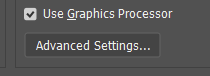
Then click on Advanced Settings. Make sure all these settings are checked:
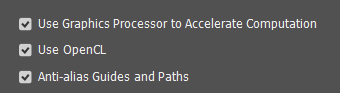
If the first and second options are grayed out (if you can't activate them) then jump to sections #3 and #4 below.
Hit OK to close the preferences window. Restart Photoshop. If the issue persists, proceed to the next step:
2. The preferences file has been corrupted.
Follow these instructions to reset the preferences. If the issue persists, proceed to the next step:
3. Your graphics card is unsupported.
If your graphics card is older than 4 to 5 years, then it is most probably not supported anymore in the latest Photoshop version. The same applies to non-dedicated graphic cards: in this case your computer doesn't have a separate graphics card, but the graphics processor unit (GPU) is integrated in the same chip with the CPU.
You can check the list of unsupported cards here. Follow the steps below to find out the model of your GPU:
If you have Windows 10:
- Press Ctrl+Shift+Esc to open the Task Manager and click the Performance tab.
- Your GPU model is listed on the left column. Click on it to find out more information about the card, the driver version, etc.
If you have a Mac, click the Apple icon at the top left of your screen and select the first option: About this Mac. Your graphics card model is listed there.
4. Your graphics card drivers need to be updated.
Always make sure you are using the latest driver for your graphics card.
- >If you have Windows 10, follow these steps in the previous section (#3) to find out the driver version that you use. Then visit the site of your card's manufacturer (e.g. nVidia or ATI) to check if you use the latest version.
- If you have a Mac, click the Apple icon at the top left of your screen and select the first option: About this Mac. Click on Software Update and download the latest driver version (if available).
