Installing and running actions in Photoshop Elements.
My Photoshop Elements actions are distributed as downloadable zip files. Download the file inside the "PanosFX" folder and unzip it. A folder containing the actions will be created. You may now delete the zip file. To load the actions in Photoshop Elements, we will use the "Actions Panel":
What is the Actions Panel?
The actions panel is an interface that allows you to load, execute (Play), and unload Photoshop actions. To view the Actions Panel, you must work in Expert mode. To switch to Expert mode click the respective button at the top of work area: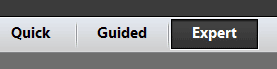
If the Actions Panel is not visible select Window > Actions from Photoshop’s main menu.
Photoshop actions are contained within actions sets: when you load an actions file in the actions panel, the actions set name is displayed along with a little yellow folder on its left. You can also see the actions contained in this set. A set may contain one or more actions:
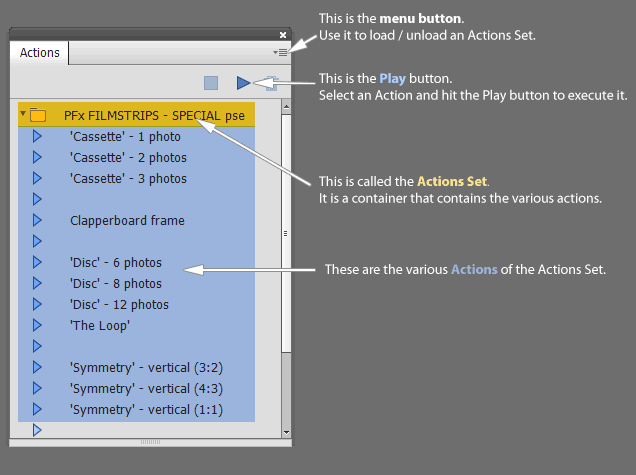
How do I load and use actions in Photoshop Elements?
The image below highlights the four steps you need to follow, in order to load and run actions in Photoshop Elements: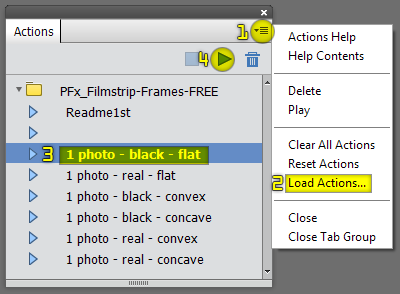
- Click the menu button (step 1) to reveal the pop-out menu.
- Select "Load Actions" (step 2). Navigate to the folder where you saved the actions set and load the "filename.atn" file.
- Select an action from the set (step 3).
- Click the Play button (step 4).
NOTE: If you select the action set instead of an action within the set, the Play button will appear grayed out!
