How to place an order and receive your products
While browsing product pages, use the 'Add to Cart' buttons to add items to your shopping cart. When you're ready, click 'Proceed to Checkout'. Follow the steps below to complete your order.
Why you should purchase as a logged-in user: Logged-in users can re-download lost files and access new product versions via the 'Customer Panel'. To login or register, select 'Customers > Customer Panel' from the site menu, or use the instructions in 'Step 1' below:
STEP 1. Login or buy as a guest:
If you didn't log in before proceeding to checkout, you will encounter 3 options when you'll be forwarded to the checkout page:

Login:
If you have an account but you didn't log in before proceeding to checkout, we strongly recommend logging in now. This will ensure that your purchase is associated with your PanosFX user account.
When you complete your purchase, your products will be available in your Customer Panel.
Register:
If you don't have a user account, click on "Register" to create one now.
A confirmation email will be sent to your email address. Confirm your registration by following the instructions in the email.
After confirming, you will be redirected to the checkout page, where you can log in and complete your purchase.
Buy as a Guest:
Alternatively, you can choose to complete your purchase as a guest without logging in.
Guest purchases are not linked to a user account, which means you won't have access to the Customer Panel for re-downloading lost files or product updates.
You can still link your guest purchases to the Customer Panel later: select 'Customers > Customer Panel' and register using the same email address you used to make your purchase.
STEP 2. Fill in (or edit) your billing information:
In this step, you will provide your name and country, which will be printed on the PDF receipt/invoice we'll email you later.
- If the buyer is a company within the European Union with a VIES registered taxation number, enter its VAT ID (German: USt-IdNr., French: No.TVA, Dutch: BTW-nr, Austrian: UID-Nr, etc.) to exempt the VAT.
STEP 3. Complete your order and pay:
3.1. Choose the preferred payment method:
- Select PayPal to pay with your PayPal balance, or with your credit or debit card as a PayPal guest (without a PayPal account).
- Select Stripe to pay with your credit or debit card using the payment processor of Stripe.com
3.2. Use a coupon, if available:
If you have a coupon, enter it in the coupon box, which is located below the payment method section. Then click on "Click to Add" to apply it.
3.3. Complete (place) your order:
Scroll down, review and accept the Terms of Service and the Privacy Policy, and hit the "Click here to Complete your order" button.
3.4. Pay and download:
As soon as you place your order, you will be redirected to the servers of PayPal or Stripe, to make your payment safely there.
If you chose PayPal, you will now be given two payment options: login to your PayPal account or pay with your credit or debit card as a guest. Click your preferred option: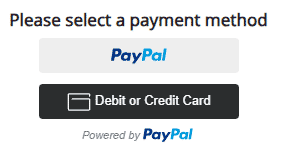
STEP 4. Download the product files:
Immediately after your payment is completed, you will receive an email with the download links. Logged-in users will also be redirected to their Customer Panel, where they can re-download the files.
If you need more information, do not hesitate to