Here, you will find answers to common questions about PanosFX paid add-ons. If you have any additional questions do not hesitate to
You can use one of these two payment options:
- PayPal: If you choose PayPal, you will be given two options after you finish placing your order on PanosFX:
- pay using your PayPal balance, or
- pay with your credit or debit card as a guest (without a PayPal account). In both cases, the payment takes place on PayPal's secure servers:
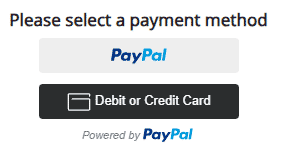
- Stripe: Securely pay with your credit or debit card using Stripe: a trusted payment gateway used by major companies like Amazon, IBM, and Ford. If you choose Stripe, you will be transferred to their secure servers to make your payment, after you finish placing your order on PanosFX.com
Tax details vary by location:
-
Customers outside the European Union: No taxes apply.
-
EU individuals: Your country's VAT will be applied based on Directive 2008/8/EC.
-
VIES-registered EU companies: Enter your VAT number during checkout for a VAT exemption.
To learn more about the checkout process, including step-by-step instructions, please visit this page.
-
Registered Users: After payment, you'll receive an email with the download links at the address you used to register. You can also access the Customer Panel via 'Customers > Customer Panel' for downloads and updates.
-
Guest Purchases: The download links will be sent to the email address you provided during checkout. To use the Customer Panel, register with the same email used for the purchase.
Our files are in zip format. If you need installation guidance for Photoshop or Photoshop Elements, please refer to our installation instructions. For assistance, email us anytime using the "Contact us" link in the site's footer.
FOR CUSTOMERS:
We highly recommend that you both register and subscribe to our site's newsletter. Here's why:
- Registration gives you access to the Customer Panel, where you can download your products and stay updated on product changes. To register, simply click on "Customers > Customer Panel" in the site's menu.
Note: If you've made a guest purchase and wish to access the Customer Panel, register using the same email you used to purchase the products. -
Subscribing to the newsletter ensures that you'll receive timely notifications whenever a product update is released. You'll also get a bunch of cool, exclusive add-ons for free and coupons for your next purchases!
FOR REGULAR VISITORS:
Subscribe to our newsletter, which is released every 1-2 months and is available to everyone. Subscribers enjoy exclusive access to bonus effects like the "Reflections" and more, and special product coupons in each newsletter.
Operating System Compatibility: Our add-on files are compatible with both Windows and macOS systems. Please ensure the add-on is compatible with your specific Photoshop version (see below for details).
Photoshop Version Compatibility: All PanosFX add-ons are designed to work with the latest versions of Photoshop and Photoshop Elements. Additionally, the majority of our add-ons are compatible with older versions, including Photoshop CS3 and Photoshop Elements 15.
For detailed compatibility, check the "Compatibility" section on each add-on's page.
For 12 months after purchase, enjoy free downloads for your purchased product files and updates. When this period is over, you get these discounts:
Upgrade Discounts for "Complete PanosFX":
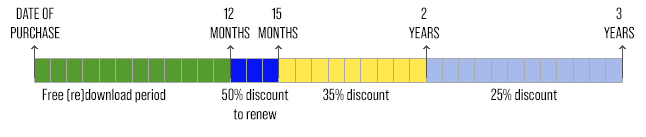
- 50% off if it's been 12 to 15 months since your purchase.
- 35% off if you purchased the previous edition between 15 months and 2 years ago.
- 25% off if you purchased it between 2 and 3 years ago.
Upgrade Discounts for Individual Products:
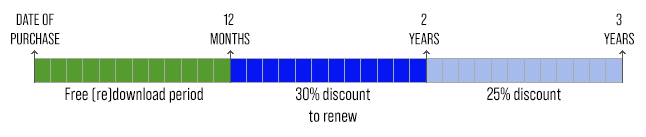
- 30% off, if it's been less than 2 years since the purchase date.
- 25% off, if your purchase was made between 2 years and 3 years ago
Refund Policy: Due to the open format of these Photoshop add-on files, refunds are not possible. Consider using our trial versions to assess if a product meets your requirements before purchase. You can also use the Contact link, to send a couple of images you'd like to test with a certain add-on.
