How to switch Photoshop language to English
-
Photoshop CC, CS6, CS5, CS4
-
Easy
Introduction:
If your Photoshop's language is set to anything other than English, you may occasionally need to switch to English temporarily. This will allow you to:
- Use certain add-ons that are compatible only with the English version of Photoshop.
- Easily follow the numerous Photoshop tutorials available in English.
Here's how to do it:
Locate the language file:
Save your work and close Photoshop.
You'll need to locate and rename the file "tw10428.dat" It can be found in Photoshop's "Support Files" folder. The images below highlight the full path to the "Support Files" folder in Windows and macOS, respectively:
TIP: If you installed Photoshop in a custom location on Windows, replace "C:\Program Files\Adobe" with your installation path.
The default file location in Windows:
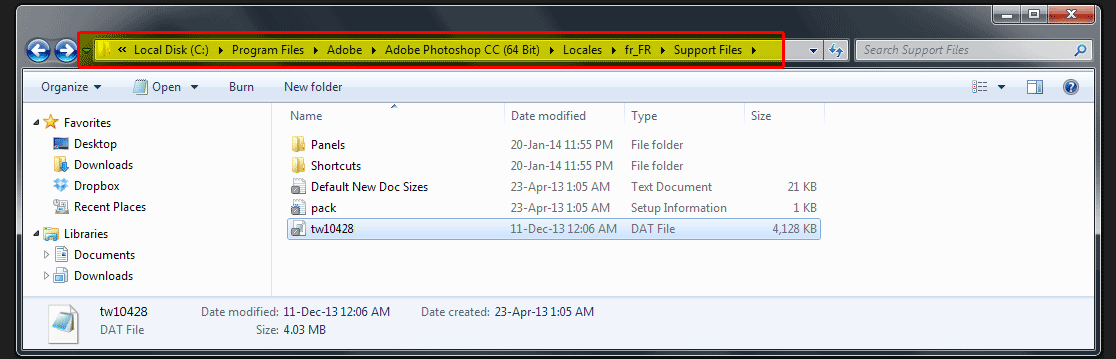
The default file location in macOS:
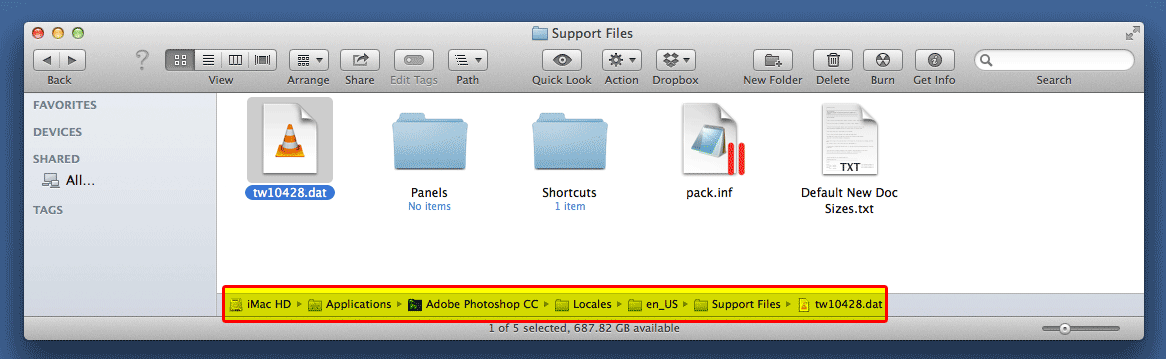
TIP: For OLDER PHOTOSHOP VERSIONS, such as Photoshop CSx (e.g. Photoshop CS6), look for "Adobe Photoshop CSx" in the path instead of "Adobe Photoshop CC".
Rename the language file:
- Right-click on the file tw10428.dat and rename it to tw10428-BACKUP.dat.
- Restart Photoshop.
Your Photoshop language will now be changed to English.
Restoring the original language:
To revert to the original language setting, simply rename the file tw10428-BACKUP.dat back to tw10428.dat and restart Photoshop.
